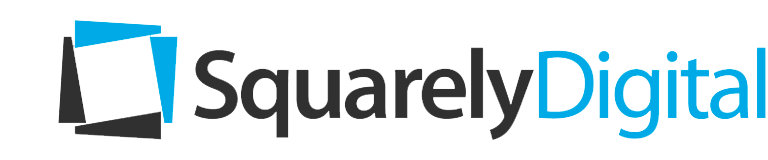I’ve run Google Ads campaigns for clients for nearly a decade now, and the platform has changed significantly — not all for the better.
But to Google’s credit, it’s easier than ever to launch a search advertising campaign. It takes fewer clicks and keystrokes to set up campaigns. Google has improved the user experience drastically, especially with an update that came out this summer to guide users through the launch process.
Overall, these changes have helped newcomers to Google Ads as well as experienced users. For new advertisers, the campaign setup process is less confusing. For veterans, it’s simply quicker.
But that ease of use has a downside — it’s also easier than ever to skip some small-but-important steps that will help your campaigns perform better.
That’s where this blog post comes in. What follows are seven steps you need to take in addition to basics such as setting a budget, choosing keywords and writing ad copy.
Google will let you launch a search campaign without tending to these details. But that doesn’t mean you should …
1. Set Up Conversion Tracking
One of the selling points of pay-per-click advertising is the ability to track results. That doesn’t mean every business using Google Ads is tracking conversions, however.
Don’t be one of those businesses.
Conversion tracking is not that hard to set up (especially if you use Google Tag Manager), and it’s worth it. Not only does it make it easy for you to calculate your return on investment, it enables some of the bid strategies Google offers.
2. Unclick the Boxes in the “Networks” Section
During the second stage of search campaign setup, Google will show you a box labeled “Networks.” In it, you’ll notice two boxes that come pre-checked: “Include Google Search Partners” and “Include Google Display Network.”
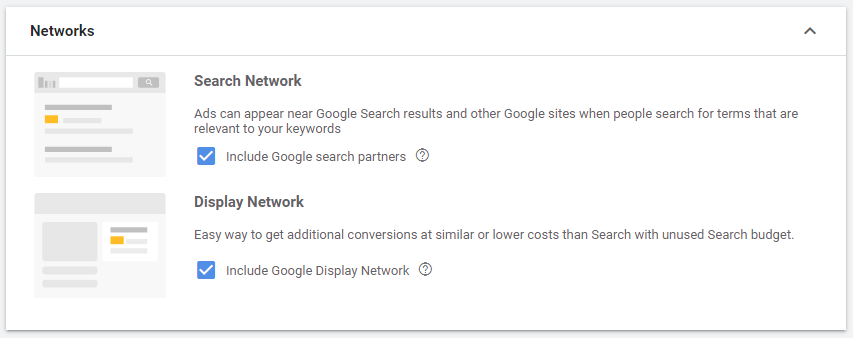
I recommend unchecking these boxes. Both options allow your ads to appear more often — but, in my experience, these additional ad impressions do little to help your return on investment. Your click-through rate will be lower, and the users who click through will be less likely to convert.
3. Check Your Location Options
The Google-recommended setting for location options is to show ads to users in, or regularly in, the locations you choose, or who have shown interest in those locations.
That might make sense for your product or service. But if your business books overnight trips to Chicago, you probably don’t want to target people who already live in Chicago.
So double-check this setting before your campaign goes live. You have three targeting options, by the way:
- Presence or interest: People in, regularly in, or who’ve shown interest in your targeted locations
- Presence: People in or regularly in your targeted locations
- Search interest: People searching for your targeted locations
4. Create an Ad Schedule
By default, your ad will be eligible to show any time a user searches on one of your keywords — days, nights, weekdays and weekends.
But for many businesses, especially B2B enterprises, it’s unlikely that your ideal customer will be searching for your product or service at 3 a.m. on Wednesday or 8:30 pm on Saturday.
If that’s the case, set up an ad schedule. You can limit the days and times your ad shows, avoiding the late-night clicks that are less likely to drive you meaningful business.
(If your landing page includes a phone number and that number is only staffed during business hours, this step is especially important.)
5. Use Every Ad Extension That Fits
The Google Ads setup process encourages you to create a few extensions. But I’d suggest circling back before launch and making sure you’re taking full advantage.
Extensions allow you to promote your location, phone number, special services, pricing, promotions, related products and more. They run at no additional cost. And when extensions run with your ads*, you increase the real estate your ad occupies on the search results page.
If you’re new to extensions, it might be smart to look at Google’s rundown of options each time you create a new campaign. My advice: use every format that is relevant.
* – Ad extensions don’t appear every time your ad runs – but they never appear if you don’t create them.
6. Add Audience Segments
This may be the most under-the-radar tip in this post: You can use Google’s audience targeting to enhance search campaign performance.
Audiences, by Google’s definition, are “groups of people with specific interests, intents, and demographic information, as estimated by Google.”
I recommend launching a campaign with several audiences selected in “observation” mode. For instance, if you sell sleeping bags, you could choose audiences such as people in the market for outdoor recreational or camping equipment, and people who enjoy outdoor activities like hiking and fishing, for starters.
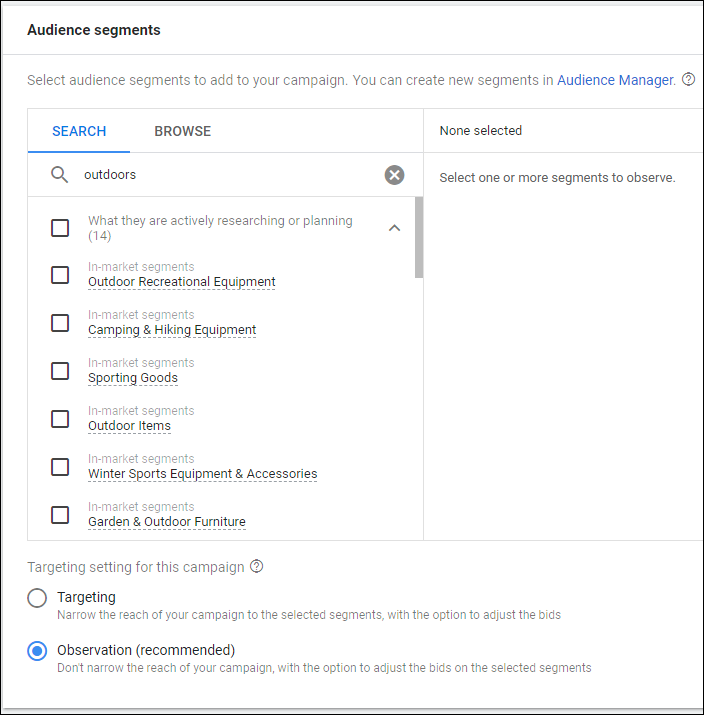
With those audiences in observation mode, you’ll be able to see how many users in each category see an ad, click on it, convert, etc. If you start seeing patterns — outdoor enthusiasts have a 50 percent higher click-through rate than other users, for example — you can adjust your bids for users in that audience so your ads are more likely to show up when they search.
7. Add Negative Keywords
Negative keywords are terms you enter to tell Google Ads, “Never show my ad if the query includes this!”
I suggest using a two-step process with negatives.
First, create (or borrow) a basic list of negative keywords and add it to every campaign (making slight modifications as appropriate). Most advertisers don’t want job-seekers clicking their ads, and many don’t want visitors who are searching purely for research or education. A good negative keyword list will take care of that.
Second, think hard about the types of searches that have some words in common with ideal searches for your product or service, but aren’t actually a match.
An example from personal experience: “Google Ads management” seems like a great keyword for a business like mine. It generally is.
But I don’t sell Google Ads management software or Google Ads management tools – I sell my company’s consulting services. So “software” and “tools” are two negative keywords I should include in my ad campaigns.
So there you have it — seven steps you need to take before launching your next Google search campaign. I know Google Ads can seem complicated when you’re starting out. So if you have any questions about this list — or how to take the steps it recommends — please don’t hesitate to get in touch.
(Note: This post is an updated version of a LinkedIn Article I published in 2018.)